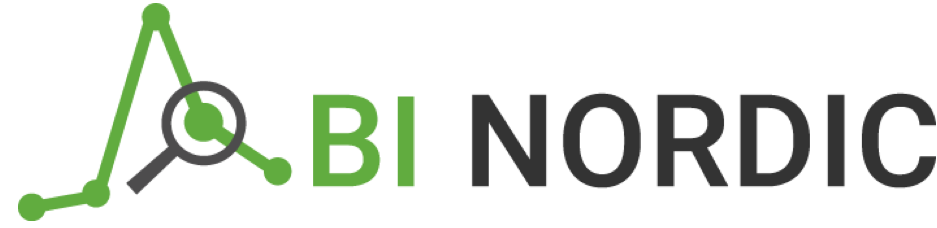Reports
Reporting and visualization is an important part in our concept. Designing reports always includes customization work. All customers have their own list of prioritized KPIs, templates, formats, tools etc. BI Nordic have experience from working with a number of different reporting tools which makes it easier for us to provide individual solutions to fit each unique customer.
Below you can view some examples of interactive reports that visualize data by using different components like charts, tables, filters and maps.

Example 1: End to End Voice Measurement Dashboard
-
Time frame: 24 hours
Filter: Location, can be selected by clicking in the map or in the current status section.
Description: End to End and Radio Quality measurements presented per location and hour.
<div class='tableauPlaceholder' id='viz1475155800014' style='position: relative'><noscript><a href='#'><img alt='Dashboard 1 ' src='https://public.tableau.com/static/images/Vo/VoicemonitoringExample/Dashboard1/1_rss.png' style='border: none' /></a></noscript><object class='tableauViz' style='display:none;'><param name='host_url' value='https%3A%2F%2Fpublic.tableau.com%2F' /> <param name='site_root' value='' /><param name='name' value='VoicemonitoringExample/Dashboard1' /><param name='tabs' value='no' /><param name='toolbar' value='yes' /><param name='static_image' value='https://public.tableau.com/static/images/Vo/VoicemonitoringExample/Dashboard1/1.png' /> <param name='animate_transition' value='yes' /><param name='display_static_image' value='yes' /><param name='display_spinner' value='yes' /><param name='display_overlay' value='yes' /><param name='display_count' value='yes' /></object></div> <script type='text/javascript'> var divElement = document.getElementById('viz1475155800014'); var vizElement = divElement.getElementsByTagName('object')[0]; vizElement.style.width='1008px';vizElement.style.height='969px'; var scriptElement = document.createElement('script'); scriptElement.src = 'https://public.tableau.com/javascripts/api/viz_v1.js'; vizElement.parentNode.insertBefore(scriptElement, vizElement); </script>
Example 1: End to End Voice Measurement Dashboard
-
Time frame: 24 hours
Filter: Location, can be selected by clicking in the map or in the current status section.
Description: End to End and Radio Quality measurements presented per location and hour.

Example 2: Internet Usage vs Mobile Phone Usage
-
Time frame: 2000-2012.
Filter: Region (continent) and Time (year). Region can be selected by clicking the lower left chart and the time is set below the charts using the slider.
Description: The top chart visualizes the trend of Mobile phone and Internet usage over time. This chart and will not be affected when setting or changing filters. Below the trend chart, starting from the left, one bar chart and one scatter plot are used to present the details of each country and region. The bar chart can be used as a filter by clicking any of the region names (continents). When a region is selected the scatter plot is updated with measures from associated countries. The second filter in the report can be found in the bottom of the report. By changing the slider you can view the result for a specific year.

Example 3: Guidelines When Planning to Start Up a New Business
-
Time frame: 2012.
Filter: Region
Description: This example visualizes the time and effort required to start a business in different countries. By clicking any region (either from the table or from the pie-chart displaying “Hours to do business tax per region”), both maps (tax rate and days to start business) will automatically update and the countries in each region will be color-coded according to the legend below each chart.

Example 4: Service Request KPI Dashboard
-
Time frame: 2016 Jan-Oct
Filter: Month
Description: Response time is a vital measure in a support organization. In the below dashboard the response time is presented on monthly basis. The red or green icons (thumbs up/down) tell the user if the result for a certain month was above or below the set target (1 day). When clicking an icon, the “Top 10 response time groups” will be automatically updated with the 10 categories/departments with longest response times for the selected month. A simple but easy way to find and address bottlenecks in a support organization.